Hello, first of all, if you are encountering the TPM 2.0 error, make sure that your motherboard supports TPM 2.0 before proceeding with the following steps.
Solution for Secure Boot Error:
- Restart your computer from the Windows menu.
- Enter the BIOS using the designated key (Del, F2, etc.).
- Navigate to the Boot or Advanced section (this may vary depending on the BIOS version).
- Go to the Windows Boot UEFI Configuration section.
- Enable the UEFI option.
- Then, enable the Secure Boot option located below it.
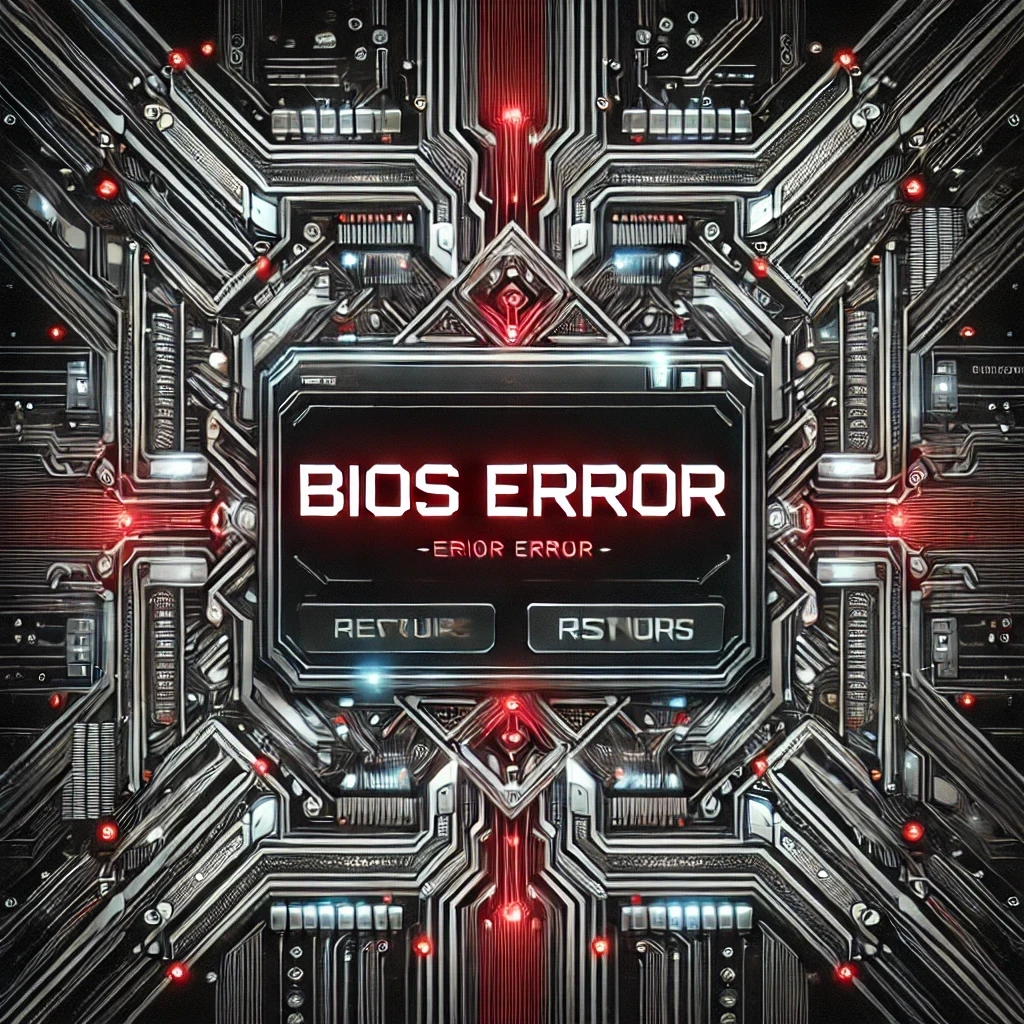
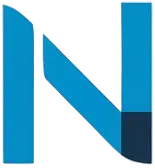
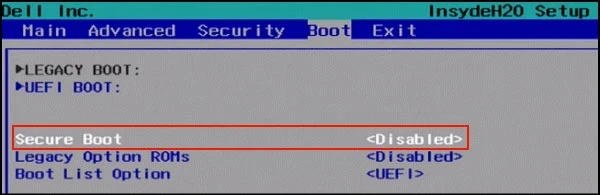



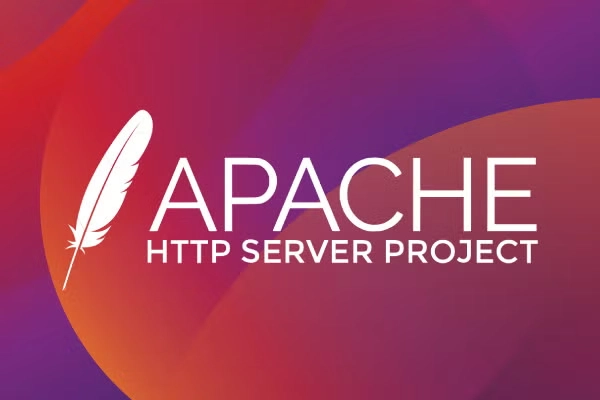
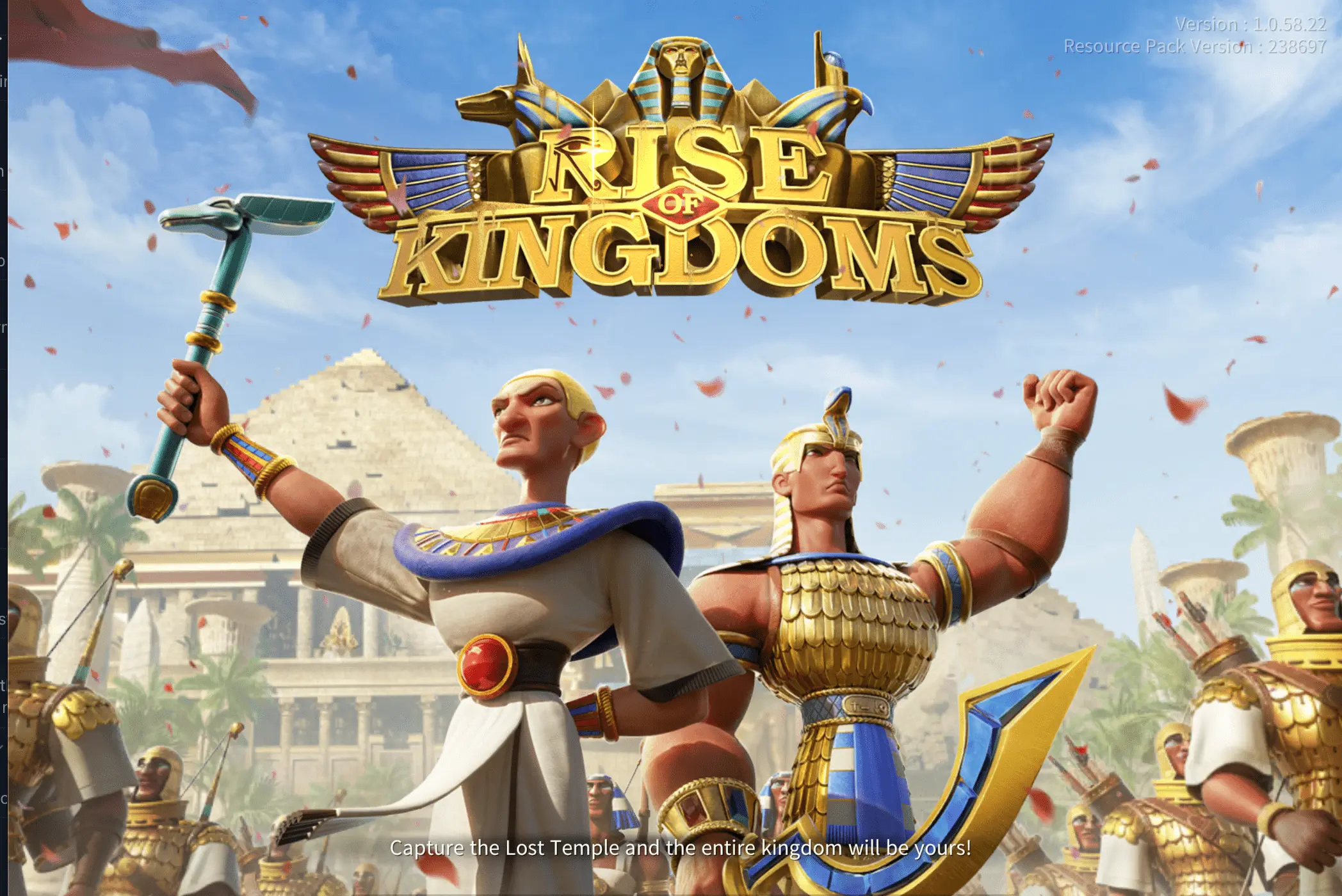

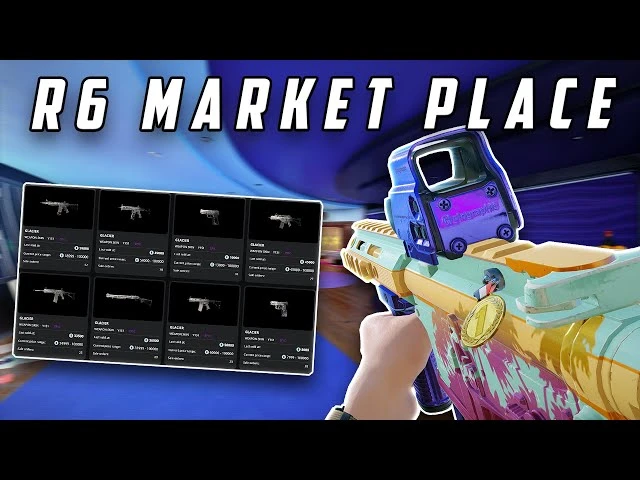
Comments
No comments yet.
Leave a Comment